IPTV, or Internet Protocol Television, brings live channels and on-demand goodies straight to your screen via the internet—an awesome way to ditch cable clutter. Getting it running on devices like Amazon Fire Stick, Android TV, or Apple TV is straightforward if you follow the right moves. Here’s a tailored guide to light up your IPTV journey on each gadget.
Gear You’ll Need
- A zippy internet connection (aim for 10 Mbps or more for glitch-free HD).
- An IPTV subscription from a solid provider (you’ll get an M3U URL or Xtream Codes).
- One of these: Amazon Fire Stick, Android TV (say, NVIDIA Shield or Mi Box), or Apple TV.
- A remote or controller to steer the ship.
Setting Up IPTV on Amazon Fire Stick
The Fire Stick’s small but mighty vibe makes it a prime IPTV buddy with the right setup.
Unlock Third-Party Apps
- Head to Settings > My Fire TV > Developer Options.
- Flip Apps from Unknown Sources to “On” to greenlight outside installs.
Grab the Downloader App
- From the home screen, hit the search icon and type “Downloader.”
- Snag it free from the Amazon Appstore and install.
Load an IPTV App
- Fire up Downloader, punch in https://bit.ly/iptvsmarters (hooks you up with IPTV Smarters Pro), or hunt “IPTV Smarters” in its browser.
- Download and set it up.
Plug in Your Subscription
- Open IPTV Smarters.
- Pick Add User > Load M3U URL (paste your provider’s link) or Login with Xtream Codes API (drop in server URL, username, password).
- Hit save and let the channels roll in.
Tune In
- Use your remote to flip through live TV or VOD. Test a couple streams to confirm they’re purring smoothly.
Setting Up IPTV on Android TV
Android TV boxes—like the NVIDIA Shield or Xiaomi Mi Box—run Google’s slick OS, making IPTV a cinch to launch.
Score an IPTV App
- Pop open the Google Play Store on your Android TV.
- Search “TiviMate” or “IPTV Smarters Pro” and install one (TiviMate’s got a fan-fave design).
Link Your Subscription
- Launch your chosen app (say, TiviMate).
- Go Add Playlist > M3U URL (paste your provider’s link) or Xtream Codes (enter server, username, password).
- Toss in an EPG URL if your provider’s got one for a handy guide.
Fire It Up
- Save it, and watch the app pull in your channels.
- Scroll and test streams with your remote.
Tweak If Needed
- In TiviMate’s Settings, tweak video quality or buffer size if streams hiccup.
Setting Up IPTV on Apple TV
Apple TV’s polished setup plays nice with IPTV through App Store finds.
Pick an IPTV App
- Swing by the App Store on your Apple TV.
- Look up “IPTV Smarters” or “GSE Smart IPTV” and install (GSE’s free with optional upgrades).
Set Up Your Channels
- Open the app (like IPTV Smarters).
- Choose Login with M3U URL (paste your provider’s link) or Xtream Codes (input server details).
- Save and let it load your lineup.
Start Watching
- Flick through channels with your Apple TV remote.
- If there’s an EPG, it’ll line up next to channels for easy planning.
Polish It Up
- Dive into the app’s settings to max out video quality—think 4K if your Apple TV’s ready for it.
Pro Tips for All Devices
- Speed Check: Keep your internet steady and strong. Swap to Ethernet if Wi-Fi wobbles.
- VPN Boost: Geo-blocks or ISP slowdowns bugging you? Grab a VPN app (like NordVPN or ExpressVPN) that fits your device.
- Fix It Fast: Buffering woes? Drop the stream quality a notch. Channels missing? Double-check your subscription info with your provider.

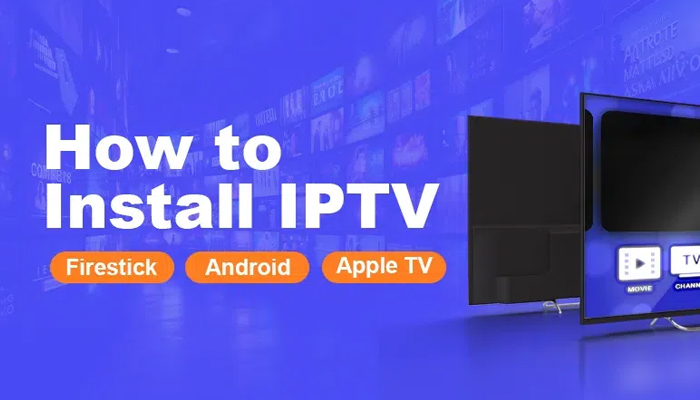

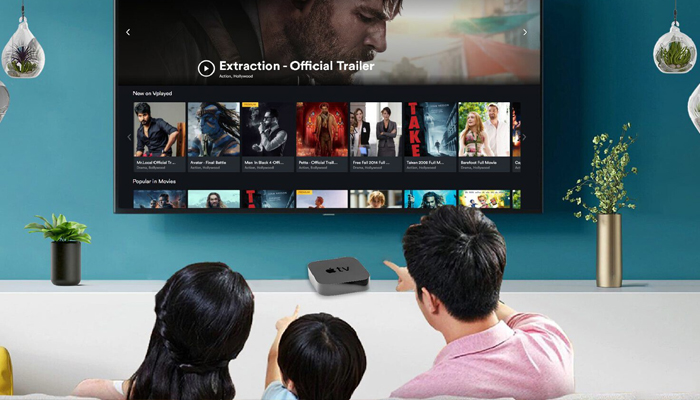


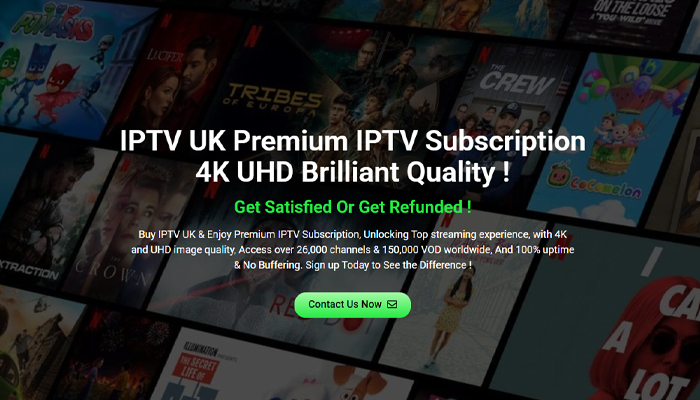
Leave a Reply